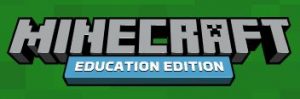What is it?
Minecraft is described as a “sandbox game.” This means that Minecraft is a virtual land where users can create their own worlds and experiences using building blocks. In the case of Minecraft: Education Edition, it is an example of game-based learning that balances educational content with strategies, rules, and social aspects of playing a game. It is different than the regular version of Minecraft in that it is meant to be driven by pedagogical intention–this “game” has a specific purpose.

Minecraft can be used in any subject area from kindergarten to grade 12, and any single lesson usually crosses a variety of curricular areas. There are numerous pre-created lessons (including lesson plans) and worlds, or teachers have the option to create their own.
All Burnaby staff and students have access to Minecraft Education with the district O365 licensing–use O365 login credentials to access.
Students (at home) and teachers (with district-assigned device) can download the app for Minecraft Education Edition here.
If you are located at a school site and would like Minecraft installed on the school computers, your Tech Liaison needs to submit a WebTMA to ITS (including full name of software, and location of devices [lab or laptop cart]).
First Steps
Once you are past the technical aspects of installing the software, the first lessons be about exploration and establishing digital citizenship.
While many students may already be familiar with navigating in Minecraft, it’s important to ensure all students are equipped with the skills needed to explore. There are helpful tutorials available through the app that will guide users through movement, building and breaking, using items in their inventory, crafting, etc. It can be easy to get swept up in all the amazing activities that can be accomplished through Minecraft, but it’s a good idea to start small. Start with simple goals and grow from there!
Something else to consider is digital citizenship. Here are two examples where students collaborated to create a set of rules or expectations when working together in a Minecraft world
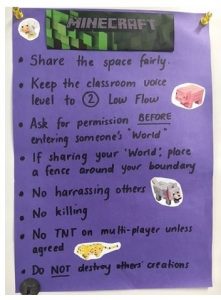 |
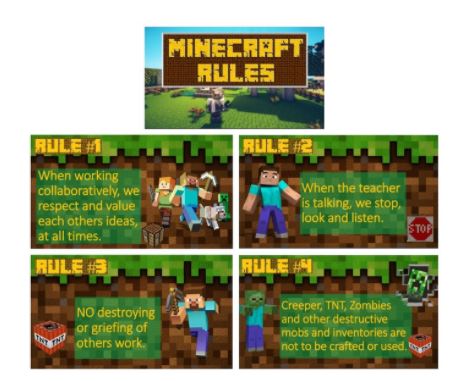 |
Here are some other tips and how-tos for you to explore:
| Settings | Game Screen | Lessons | Assessment | Hosting & Sharing |
Coding |
| Need some troubleshooting help? Check out these articles: |