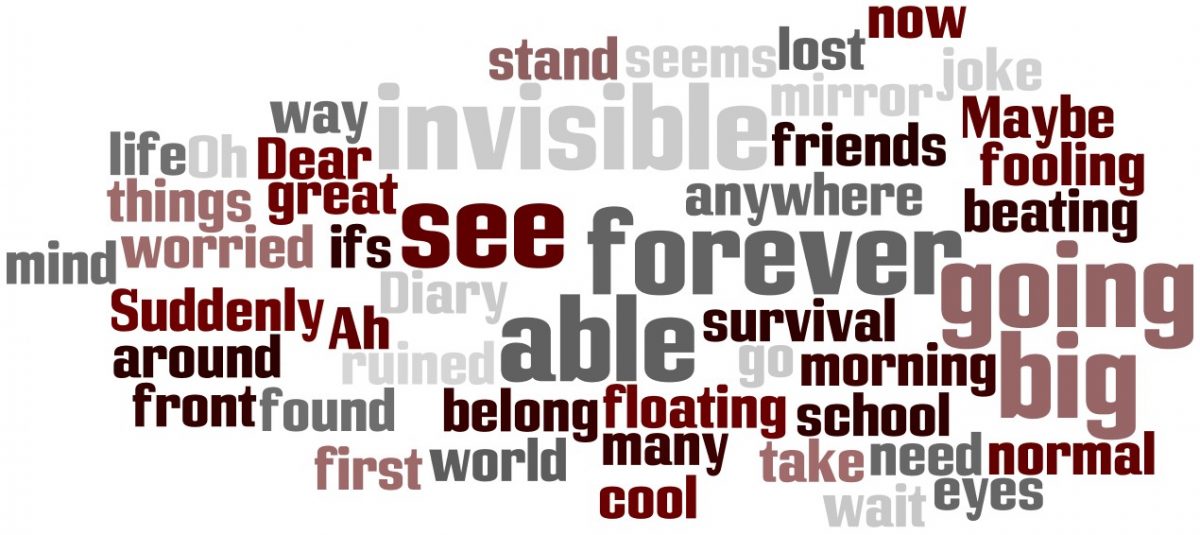Online tools that create word clouds provide a visual organization for understanding information. (Great for Reading!) There are many options from simple to complex (incorporating other tools) that you may wish to consider.
Wordle is a web-based program that allows for open creativity in the literacy process. Words are typed or copied directly into the program and spectacular word clouds are created. The resulting visual give greater prominence to words that appear more frequently in the source text. You can tweak your clouds with a variety of fonts, layouts, and colour schemes.
Tagxedo offers tag clouds with style. Each word flips horizontally when a mouse hovers over it. Shapes include a variety of options from oval, heart, star, cloud and even use shapes from custom images (eg. photos). Fonts can be locally downloaded or hand-drawn. Each cloud can be downloaded as a jpeg or for sharing. (This site requires Silverlight to be installed.)
ABCya! is a site similar to Wordle but much simpler to use. This would be great for students in primary. It allows options for background colour, choice of fonts and the ability to delete words from cloud. The image can be saved as a jpeg or printed.
ImageChef – Word Mosaic This word cloud generator provides a variety of shapes for your words and phrases.
Festisite is a site that provides layouts in mazes, rebus, spiral, and wave shapes. A definite change when you need words to really pop out.
Tagul is an option that includes an added layer: each word in the cloud opens to a Google search page providing another layer of “go to”. (This site requires that you sign up for an account.)
Word Collage (ipad) offers a basic text box where you can insert words, phrases. The settings area allow modest choices in font and colour.
How Can Word Clouds be Integrated in Class?
- Splashy newspaper article headlines
- Use as image slide for presentations (PowerPoint), video (photostory, movie maker)
- Visual assessment of any written content (eg. paragraph, non-fiction, persuasive essay…)
- Spelling review practice
- Use as assessment reflection
- Insert visual into webpages, blogs, wikis
- Use the image as a launch point of knowledge for a topic or unit
Need some Examples?
* Use a word cloud to create headliners. These catchy titles target the reader’s curiosity as well as give some idea of what the article will be about. What do you think this word cloud is introducing? 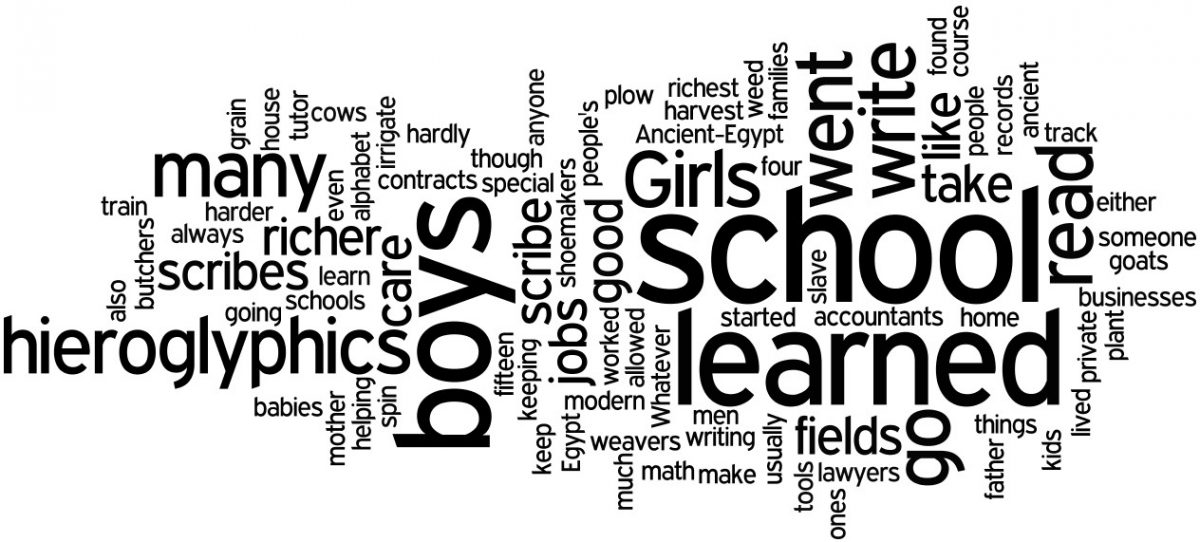
* Use a combination of word cloud and Inspiration concept map to show research.
* Pulling the main idea out of a paragraph can be difficult. Use a word cloud to reveal the text in a visual manner.
Need more ideas?
Click here to view a slideshow (Google Doc from Tom Barrett-Ed.tech). You can even add your ideas.