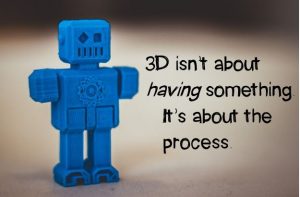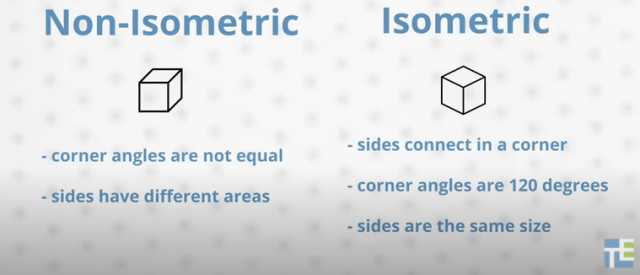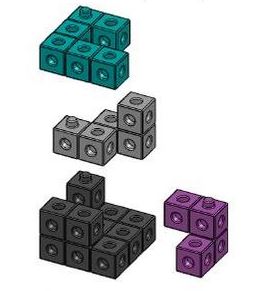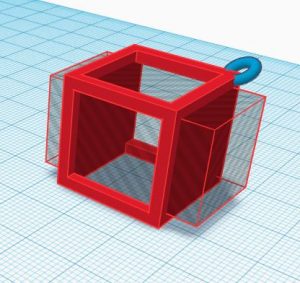Start With the Basics
Spatial visualization is an essential tool that helps us understand three-dimensional concepts. It’s a great idea to start with the familiar media of pencil and paper. Here are some possible steps to explore for starting out.
Sketching
Invite students to choose an object. Have them sketch the object from the different views: front, back, left side, right side, and top. It can be helpful to use a piece of scrap paper with the views labeled. Sketching is imperfect, so encourage students to focus on the main shapes and lines of the objects instead of the details.
Orthographic Projection
Students can learn how to create 2D representations of 3D objects by utilizing orthographic projection techniques. Using snap cubes, students create simple objects with a given amount of cubes (up to 8 or so). Then they draw the top, front, and right sides of the object as a flat images.
Check out this video about orthographic drawing:
Isometric Drawing
Isometric drawing is done with triangle dot paper, or “isometric paper.” Characteristics of isometric drawing include: sides connect in a corner, corner angles are 120 degrees, and the sides (or “faces”) have equal areas.
Using snap cubes is an effective way to visualize different sides of an object.
Gregory Potter, CC BY-SA 3.0, via Wikimedia Commons
An overview from Chris Woods about where to start with isometric drawing:
Computer-Aided Design (CAD)
Ready to move away from paper and pencil? Most modern drafting and design is done through CAD programs. Students who play Minecraft or other 3D games are already most likely familiar with navigating in a three-dimensional computer program.
 Tinkercad is a great place to start with your class. As a teacher, you can create an educator account and set up a class. Students sign in with a class code and nickname—no personal information is required.
Tinkercad is a great place to start with your class. As a teacher, you can create an educator account and set up a class. Students sign in with a class code and nickname—no personal information is required.
There are tutorials, lessons, and projects available to help learn the language and skills of 3D design.
Once students understand the basics of CAD, the possibilities are endless! Design their own game piece? Their ideal bedroom? A biome?
Contact amanda.coutts@burnabyschools or janet.chow@burnabyschools for more info!