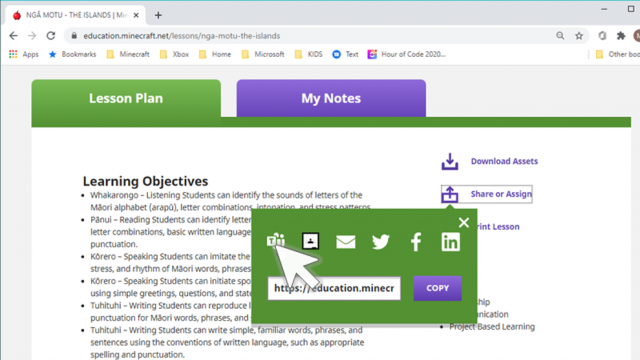Sharing a World
Once you have decided on a lesson, you need to share the required world with your students
On the MEE website, click Share or Assign.
You have a couple options here:
1)You can use the Teams icon to create an assignment directly in Teams.
2)You can copy the URL to post in a Team or to position on a website
Alternatively, you could download the world, save it to your OneDrive, and position it in the Files tab in your Team or share as a link (posted in a Team or on a class website).
Hosting
- The teacher can host students in a world, or a student can host other students (i.e., group work)
- Students working collaboratively in a world requires some pre-loading about working together successfully (i.e., see class contracts)
- Technical requirements:
- WebTMA must be submitted to ITS for installation of MEE app on school devices
- Student/school device must be used to host students, on district network
- Teachers can host students from home, on home networks
- Can only host other players on Burnaby O365 tenant
In-app–select the world in which you want to host. Click Host.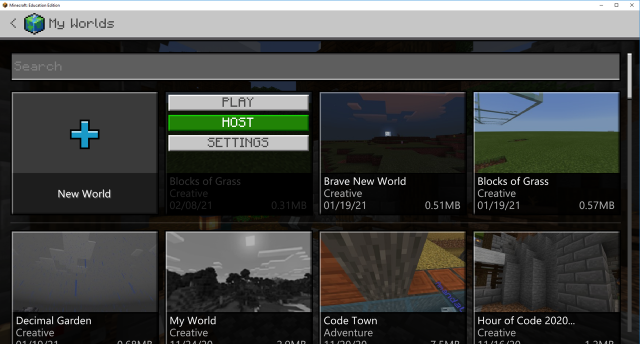
The game will open. Press ESC, and select the little faces tab.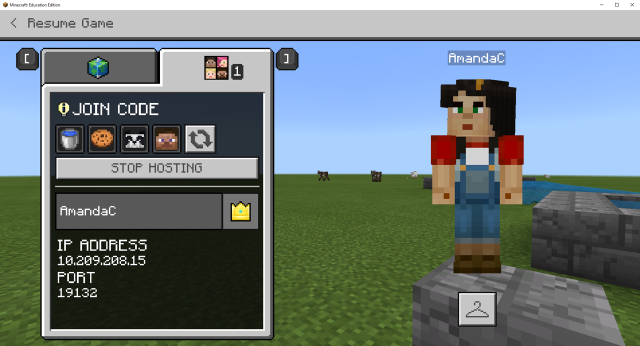
A “Join Code” will be generated. Students click on “Join World” when they enter into the app.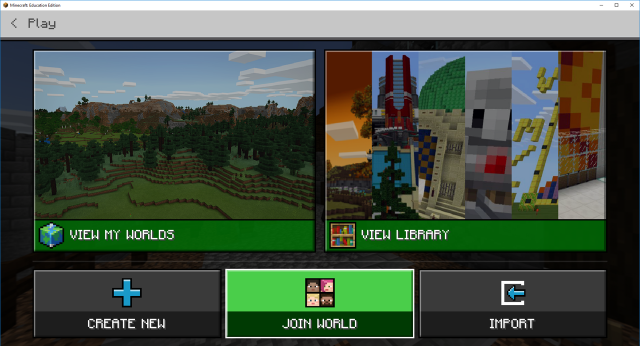
They will be prompted to enter the picture code generated by you. You will see students start populating your shared world.