Databases are online collections of information typically from reference books, journals, magazines, newspapers, and books. Unlike a free search engine (ie. Google), this information can only be found and accessed through databases which require a username and password. We subscribe to a number of them including the following:
All Gale Databases
Thank you for Burnaby Mountain Library Learning Commons for sharing this video.
Individual databases can be searched using this link. Click on the Gale ion for the Burnaby Central search page.
 |
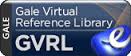 |
 |
 |
 |
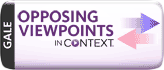 |
 |
All EBSCOHost Databases
Thank you to Burnaby Mountain Library Learning Commons for sharing this video.
Individual databases can be searched through this link. Click on the EBSCOhost icon.
 |
 |
||
 |
 |
Other encyclopaedias:
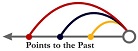 |
Tips for using our online resources.
Note: Catalogue pages are best viewed using Internet Explorer.
One Search is a tool that allows students to search multiple resources in one search. Search results include:
- books
- online databases
- online encyclopedias
- websites
- Click on the link above or go to the library catalog.
- Log in (top right hand corner) using your student username and password.
- Click on “Catalog” then the “Power” tab.
- Enter the keywords you wish to search. For example, type in “Industrial Revolution” for information on that topic or, if you want to be more specific, type in “industrial revolution” in the first field and “child labour” in the second.
- Scroll towards the bottom and make sure that “Include Online Sources” is checked.
- You can check all the selected sources or select specific ones to be searched.
- Click “Search” (Note: click “Get Results” to speed up the process)
- Click on
 to reveal search results from that source.
to reveal search results from that source. - You will need to provide user names and passwords for the online databases and encyclopedias. These are located in your agenda planners or ask one of the library staff.
- Click on the following tabs for additional results:
- “Titles” –> print resources such as books, magazines, and reference books
- “Websites” –> WebPath Express search engine results; an alternative to “Google”; appropriate for student research.
Note: if you are having trouble, make sure you allow pop-ups!

